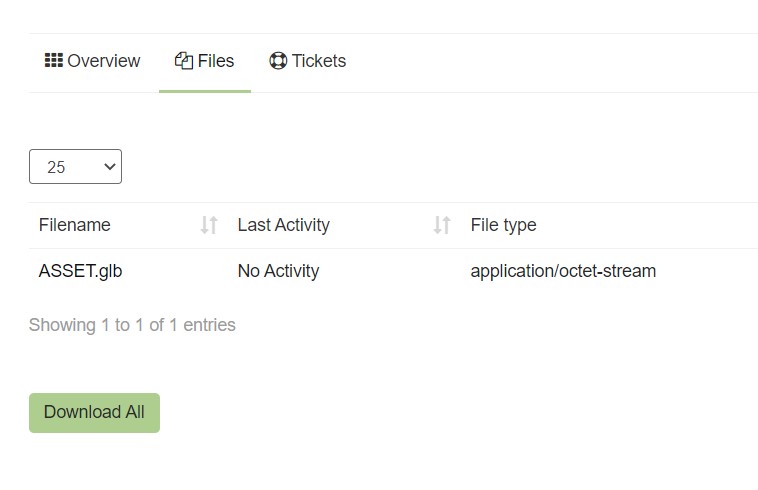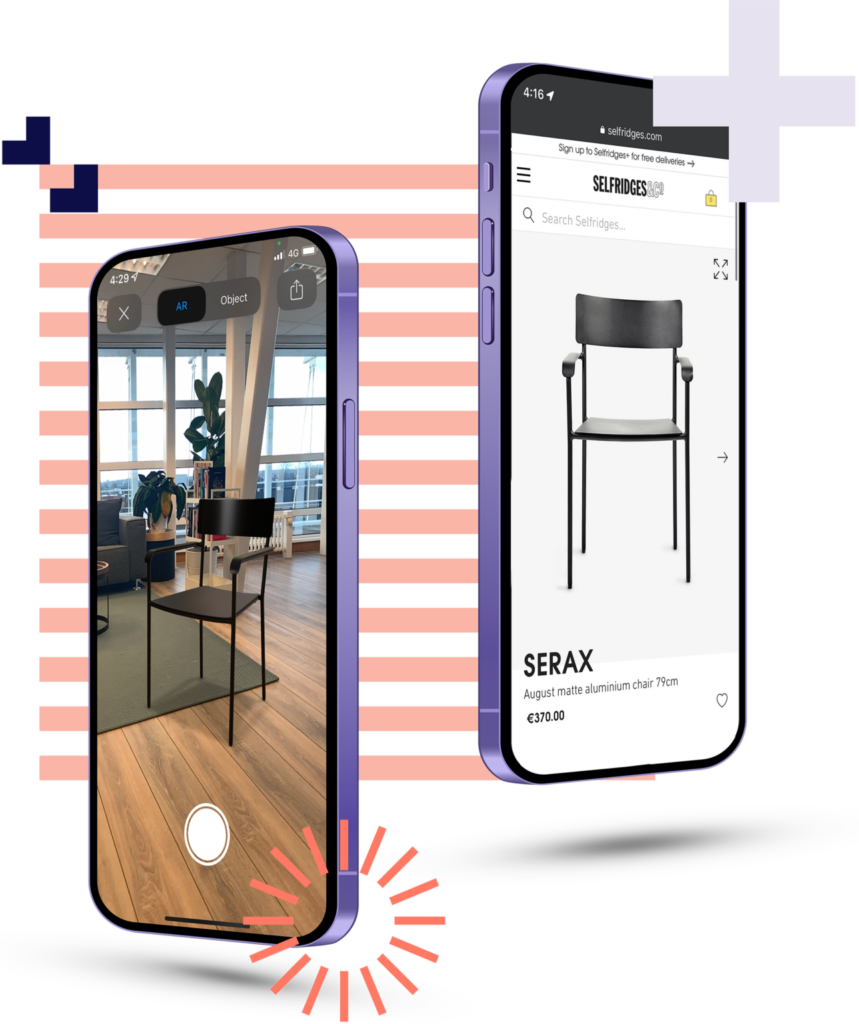The process
When a product is ready to be reviewed, it will be submitted to the client review status, this means that you will be able to review the product and either approve or reject it. You will be informed with an email notification once the file for review has been uploaded.
All products that are in Client Review require your feedback, either they need to be approved or rejected. Only then will the production teams pick up the product for further processing.
How to review
- Select the product that is in the ‘Client review’ stage
- Go to the ‘Files’ tab
- Select and click on the file you wish to review
- Click on the image if you wish to check a render
- Click on the .glb file if you wish to review the item with the 3D viewer
- Click and hold to move the asset around and use the mouse wheel to zoom in and out (only available in the 3D viewer)
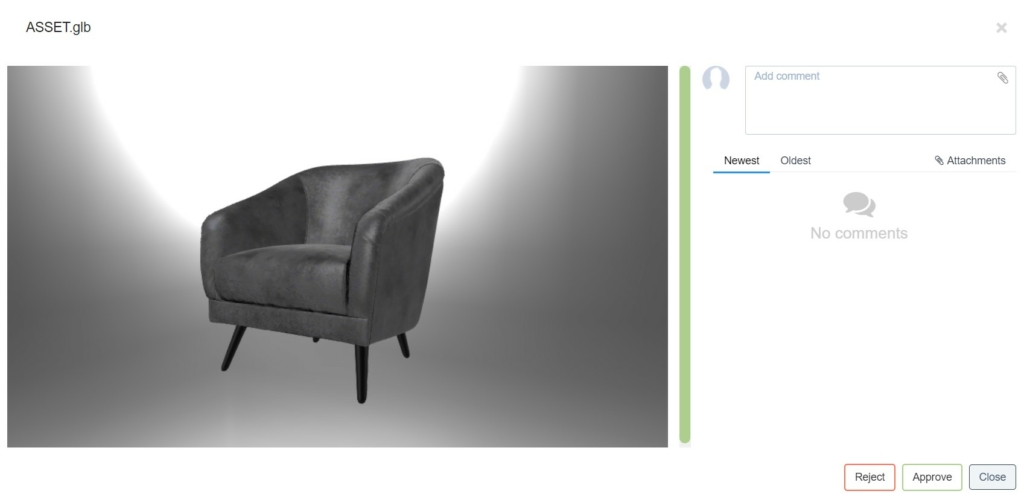
- On the right of the review screen you are able to add your comments, here you can also add screenshots with markup. Make sure to provide detailed information if corrections are needed.
- Once you have added comments to all of the files please either reject or approve the product.
If you wish to review files in your own system, all files can be downloaded, this can be done directly by clicking on “Download all” in the Files tab.