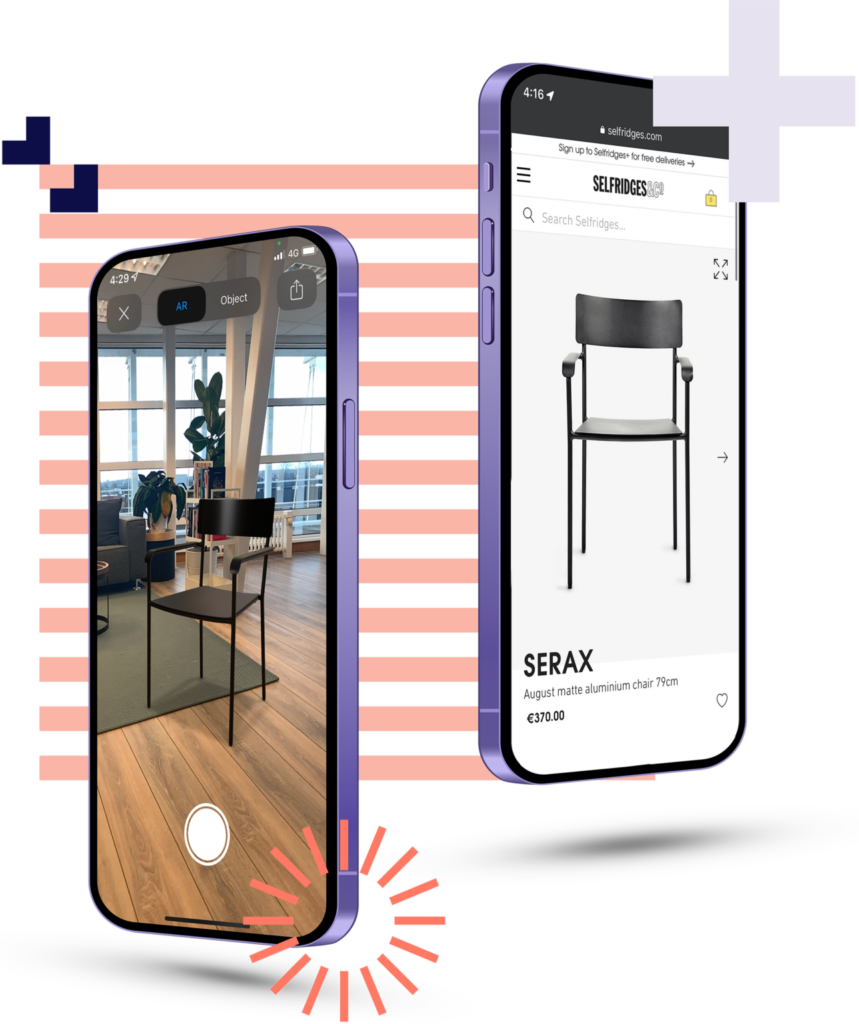Feedback process
Part of reviewing the asset is also the possibility to provide feedback in case some adjustments or corrections are needed.
The only way to provide feedback is to use the comment section on the right side of the review window, your feedback will be shared with our team after you have rejected the product. Do not forget to click on ‘Reject’ when you are done providing feedback on your file(s).
If you click on reject it will reject the entire product, make sure you have reviewed all files and provided feedback before clicking on ‘Reject’.
Instructions
- Click on the ‘Add comment’ window on top of the comment section
- Provide feedback about what needs to be adjusted or corrected
- Attach a file or screenshot if you need to illustrate your comment
- Confirm by clicking on ‘Send’
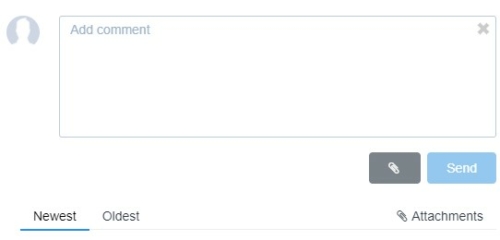
Always be as precise and detailed as possible when giving feedback so it remains as easy as possible for our team to understand what needs to be fixed.
How to provide the best feedback?
- Keep it short – always try to be precise when writing your message
- Be detailed – being detailed will help our team to understand perfectly what you are after
- Keep it simple – always use simple language and short sentences so it’s understandable by anyone
- Show us – attach a screenshot or an example file if needed if this can help illustrating your point
Do you need help providing feedback? Please create a support ticket for the product that you need help with, our customer success team will be glad to help.